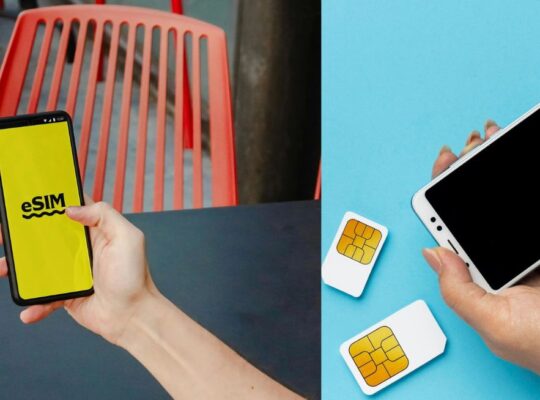Google Assistant is an AI-driven virtual assistant created by Google. It assists users in a multitude of tasks, including setting reminders, providing answers to inquiries, managing smart home devices, sending messages, and more. Accessible on smartphones, smart speakers, and various connected devices, Google Assistant simplifies daily activities by responding to voice commands. However, if you prefer not to use it, learning how to turn off Google Assistant can help prevent accidental activations or unwanted voice commands on your devices.
video courtesy Google
Table of Contents
ToggleFeatures of Google Assistant:
1. Voice Activation
Google Assistant can be easily activated through voice commands. By uttering “Hey Google” or “OK Google,” you activate the assistant, allowing it to listen to your commands or questions. Whether you need to make phone calls, send messages, or play your favorite music, Google Assistant is designed to execute your voice commands, allowing for a hands-free experience.
2. Integration with Smart Home Devices
Google Assistant seamlessly connects with a variety of smart home devices, such as lighting systems, thermostats, and security cameras. This feature allows you to control your devices through voice commands. For instance, you can instruct, “Hey Google, turn off the lights,” or “Adjust the thermostat to 72 degrees,” and your devices will respond as directed.
3. Setting Reminders and Alarms
With Google Assistant, you can easily create reminders, alarms, and timers. For example, you might ask it to remind you to take a break at 2 PM or to wake you up at 6 AM. Additionally, you can create reminders based on your location, such as, “Remind me to purchase milk when I arrive at the grocery store.”
4. Entertainment
Google Assistant delivers an effortless entertainment experience. You can request it to play your preferred music, videos, podcasts, or audiobooks. Regardless of whether you are utilizing Google Nest devices, a smart television, or your mobile phone, you can manage media playback simply by speaking, eliminating the need for manual searches or remote controls.
5. Personalized Responses
Google Assistant evolves by learning your voice, habits, and preferences over time. It adjusts to offer increasingly personalized answers and suggestions. For instance, it can identify the voices of different family members and provide tailored responses, such as sharing each individual’s daily schedule or reminders based on their specific preferences. This capability enhances the overall user experience by making it more customized.
There may be occasions when you wish to deactivate or disable Google Assistant. Below are the instructions for disabling it, along with solutions if you encounter any issues.
How to Turn Off Google Assistant
If you choose not to utilize Google Assistant or wish to prevent unintentional activations, follow these steps to deactivate it:
On Android Devices:
- Launch the Google app on your device.
- Choose your profile picture found in the top-right corner.
- Choose Settings.
- Tap on Google Assistant.
- Navigate to the General section.
- Switch off the Google Assistant toggle.
By doing this, you will disable Google Assistant, and it will not respond to voice commands or other activation methods. If you’re looking for more control over your device, learning how to turn off Google Assistant can help prevent unintended activations
How to Turn Off Google Assistant On Smart Speakers (Google Home)
To disable Google Assistant on smart speakers such as Google Home, you have two options: mute the microphone by pressing the designated button on the device or utilize the Google Home app.
- Begin by opening the Google Home app.
- Choose your device from the list.
- Select Settings.
- Locate the option to deactivate Google Assistant.
Google Assistant Not Working? Here’s How to Fix It
Steps to Resolve
If you are experiencing difficulties with Google Assistant on your device, consider the following troubleshooting methods:
1. Verify Your Internet Connection:
A reliable internet connection is essential for Google Assistant to operate effectively. Ensure that your Wi-Fi or mobile data is functioning correctly.
2. Confirm Google Assistant is Activated:
There are instances when Google Assistant may be inadvertently disabled. Follow these steps:
- Open the Google app.
- Settings > Google Assistant > General.
- Please Make sure the Google Assistant toggle is Turned on.
3. Update Your Applications:
It is important to keep the Google app and Google Assistant updated. Using outdated versions can lead to performance problems.
4. Review Language Preferences:
Check that your language settings are correctly set. Google Assistant supports various languages, and any discrepancies between your device’s language and the Assistant’s settings may hinder its functionality.
5. Clear App Cache:
It’s also possible if you clear the cache of the Google app can resolve issues:
- Access Settings on your device.
- Select Apps > Google.
Choose Storage > Clear Cache.
6. Restart Your Device:
If the previous steps do not resolve the issue, consider restarting your device.
How to Disable Google Assistant
If you wish to completely disable Google Assistant, please adhere to the following guidelines:
Disabling on Android:
- Launch the Google application.
- Tap on your profile icon and navigate to Settings.
- Choose Google Assistant.
- Proceed to General.
- Switch off Google Assistant.
Disabling on Google Home:
To turn off Google Assistant on Google Home devices:
- Open the Google Home application.
- Please choose the device that you wish to deactivate.
- Access Settings and deactivate Google Assistant.
Conclusion
Google Assistant serves as a robust tool; however, if you encounter issues or prefer to deactivate it, the aforementioned steps will assist you. Whether you are troubleshooting or opting for a permanent deactivation, knowing how to turn off Google Assistant and following these procedures will ensure your devices function according to your preferences.